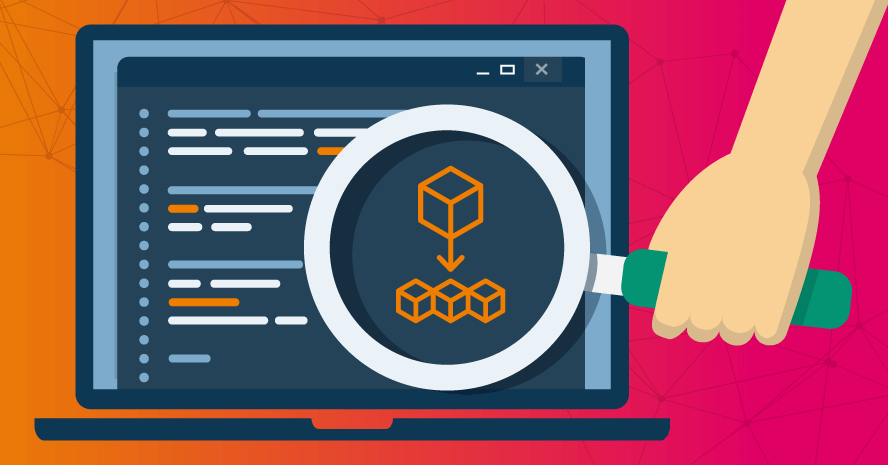Journey of publishing a package
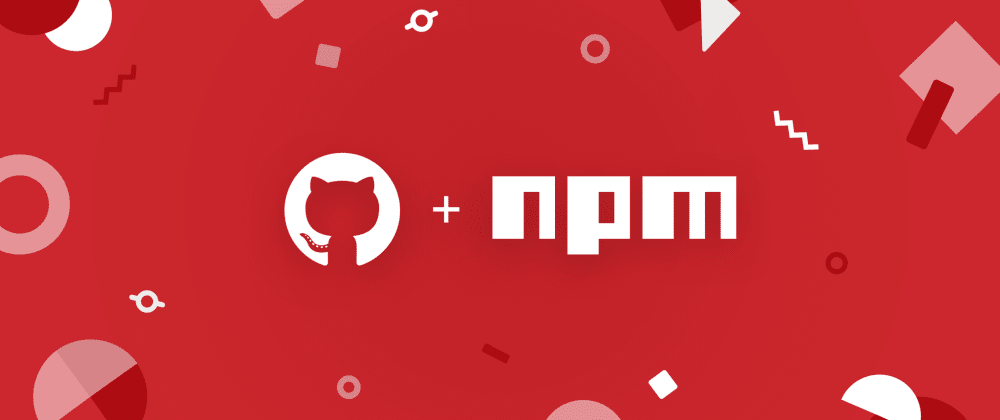
Overview
After we have built the Node.js SDK to support our customers in integrating with our APIs. The next step is publishing it so other developers can use it.
We have some registry choices like the npm registry or GitHub Packages. And we decided to publish our SDK to GitHub Packages because the code repository is on GitHub and we want to leverage the GitHub Action to automatically publish it so we can achieve the single source of truth idea (use only GitHub services). We found many detailed documents which made us believe that we can easily publish it manually or automatically. But some unexpected issues made us change our decision and we will tell you about our journey.
Publish to GitHub Packages
In this section, I will talk about how we can publish a package to GitHub Packages.
1. Name the package in the package.json file
Because GitHub Packages only support scope packages so we have to name our package following this rule.
The field name must contain the scope (the organization name) and the name of the package. For example, if your package is called "zalopay-nodejs", and you are publishing to the zalopay-oss GitHub organization, the field name in your package.json should be @zalopay-oss/zalopay-nodejs.
2. Link the package to the GitHub repository
The package is not linked to a repository by default. If you connect a package to a repository, the package's landing page will show information and links from the repository, such as README.
So in package.json, add these properties
"repository": {
"type": "git",
"url": "https://github.com/zalopay-oss/zalopay-nodejs"
},3. Add GitHub Action script
GitHub Actions is a powerful automation tool built into the GitHub platform that allows developers to automate their CI/CD workflows. And here is an example script that will run when a tag is created.
name: Publish package
on:
push:
tags:
- "v*.*.*"
jobs:
publish-github-packages:
runs-on: ubuntu-latest
permissions:
packages: write
steps:
- name: Checkout code
uses: actions/checkout@v3
- name: Set up node
uses: actions/setup-node@v3
with:
node-version: 16
registry-url: https://npm.pkg.github.com/
scope: "@zalopay-oss"
- name: Install dependencies
run: npm i
- name: Build the project
run: npm run build
- name: Publish package to GitHub Packages
# Change the visibility to public when publishing the package
run: npm publish --access public
env:
# An automatic token that will be created when the workflow is running.
NODE_AUTH_TOKEN: ${{secrets.GITHUB_TOKEN}}Usually, the default registry of the user's project is the npm registry, so users need to authenticate and install the package from the GitHub registry.
$ npm login --scope=@zalopay-oss --auth-type=legacy --registry=https://npm.pkg.github.com
> Username: USERNAME
> Password: TOKEN
$ npm install @zalopay-oss/zalopay-nodejsRather than using a single command npm install, now developers have to do an extra step to login first to install the package. With a requirement for Github credentials, it also complicates build processes. We want developers to have good experience while using the SDK, esp. in the begining phase of installation.
So we decided to publish to the npm registry also.
Publish to the npm registry
First, create an access token of your npm account with appropriate permissions.

Second, set the npm token to the repository secret variable on your GitHub repository.

Finally, add another job to your workflow.
jobs:
publish-github-packages:
...
publish-npm-registry:
runs-on: ubuntu-latest
steps:
- name: Checkout code
uses: actions/checkout@v3
- name: Set up node
uses: actions/setup-node@v3
with:
node-version: 16
registry-url: "https://registry.npmjs.org"
- name: Install dependencies
run: npm i
- name: Build the project
run: npm run build
- name: Publish package to NPM registry
run: npm publish --access public
env:
NODE_AUTH_TOKEN: ${{ secrets.NPM_TOKEN }}Note: the name of the repository secret variable must match the env.NODE_AUTH_TOKEN in the workflow.
And now the workflow is completed and ready to run.
Comparison
Here is a quick comparison between GitHub Packages and the npm registry
| GitHub Packages | NPM registry | |
|---|---|---|
| Popularity | A new service so maybe not be widely used | Widely used and well-established |
| Pricing | Free for public packages Limited free storage for private packages |
Free for public packages Need a subscription for private packages |
| Support Languages | Node.js, Ruby, Java, and other languages | Only Node.js |
| Install the package | Require a personal access token with the appropriate scope | No |
Make a release
Usually, a tag is created when developers want to release a stable version of code which helps them view and manage the change in their codebase. So here is how we do it.
jobs:
...
release:
permissions:
contents: write
needs: [github-packages, npm-registry]
runs-on: ubuntu-latest
steps:
- uses: actions/checkout@v3
- name: GH Release
uses: softprops/action-gh-release@v0.1.15
with:
token: ${{secrets.GITHUB_TOKEN}}
generate_release_notes: trueIn the above script, we use a pre-built action to handle the complicated task of releasing a version on GitHub.
And here is the result:
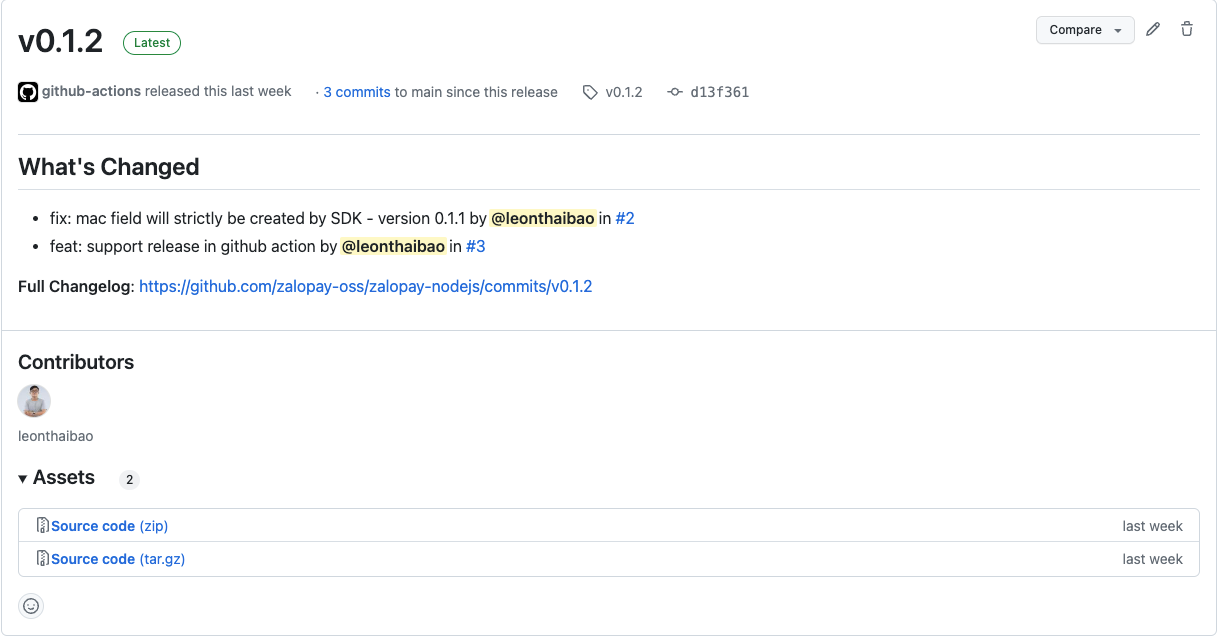
Conclusion
Publishing a package seems to be an easy task at first point. But at the end of the journey (maybe not yet) we have learned many things:
- The first choice can be wrong and we have to be decisive when the change is needed.
- Put yourself in the user's shoes. The moment that you use your product as your customer, you can see many new things.
And that is all we want to share with you. We hope that our journey of this simple task can help you not only with how to publish a package but also with how to do your "tasks".
"The little things amount to big things." - Robin S. Sharma